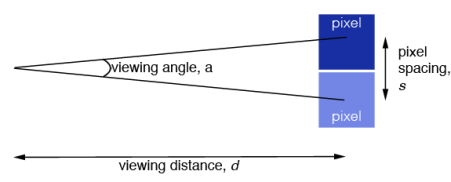After a month of using the new iPhone 3G, friends have been asking what I think of it and how it compares with the Treo.
Executive Summary: The iPhone 3G has an uncannily intuitive UI that makes anyone an instant power user; what’s the point of having a high tech feature if it’s too hard to use? The UI is a joy and, combined with the superb Mobile Safari browser and the Mobile Mail app, it pretty much makes up for the iPhone’s other shortcomings. You’ve probably seen the ads about Mobile Safari and Mobile Mail.
Shortcomings? Yep. Moving to the iPhone 3G did require some compromises. I’m a fan of the Palm Desktop’s speed. The iPhone, however, has very limited PIM support; it only syncs appointments, contacts, bookmarks and email account information from either Outlook 2003/2007 on Windows or iCal and Addressbook on Mac OS X. If you’re already on these apps, you’ll have a great out-of-box experience. If not, Outlook in particular is a pretty heavy weight PIM both in size and cost. Some folks have strong feelings about Outlook 2003/2007 or the Mac OS X PIM apps; if you’re one of them, keep in mind that you’re pretty likely to be forced to use these apps on the desktop. Linux desktops and other PIM suites are out of luck.
MobileMe from Apple provides an excellent, Firefox friendly web interface, but it comes with a $99/yr. tax.
The Treo Centro has the runaway advantage in Task management, Memo sync and editing documents (spreadsheets in my case). The iPhone has no native way to manage todo lists, sync memos or edit office documents. If any of those three activities are critical, either stick with the Centro for now or get comfortable using a web-based replacement. The Treo also runs the stellar DateBk calendar from Pimlico Software; I really hope that they release something for the iPhone soon. On a scale from 1-10, the iPhone calendar gets a meh, 5, while DateBk6 gets something like an 8.5 or 9.
Other Treo/PalmOS applications may have deep hooks into your lifestyle and, if you need one of them, just stick with the Treo (or find a web-based replacement). For me, HandyShopper, Eat Watch, Tide Tool and Planetarium are still MIA and missed.
Typing is a big concern for folks considering the iPhone, but once you’ve used its on-screen keyboard for a while you’ll find that it just works and move on to other issues. The iPhone has the best on-screen keyboard ever and Apple has finally found a solution to computing’s twenty year quest for touchscreen typing. It’s so far superior that it’s almost a shame to even compare it to PalmOS, Windows Tablet edition, Nokia, Windows Mobile, PenPoint, GEM or anything else before it. The predictive text entry dynamically resizes the active area for a key and guesses (pretty accurately) what you’re trying to type. In Walt Mossberg’s words:
“The iPhone’s most controversial feature, the omission of a physical keyboard in favor of a virtual keyboard on the screen, turned out in our tests to be a nonissue, despite our deep initial skepticism. After five days of use, Walt — who did most of the testing for this review — was able to type on it as quickly and accurately as he could on the Palm Treo he has used for years. This was partly because of smart software that corrects typing errors on the fly.” — Walt Mossberg, June 26, 2007
While the tilt-to-maneuver games on the iPhone are fun, gamers will prefer the Treo’s physical keypad. It offers more precision, heads up input and tactile feedback. It’s pretty hard to type on the iPhone without looking at your thumbs.
Battery life is another area of concern. The iPhone’s 3G networking, WiFi and GPS support all use extra power and if you leave on all of the bells and whistles, you’ll be charging somewhere midday. Fortunately, the extra radios are easy to turn off to throttle battery drain between charges when juice is sparse. The iPhone lasted through a three day trip when I forgot my charger. I would advise, however, getting a car charger along with a spare iPhone sync cable for the office.
The Centro has the battery edge; Sprint’s network based GPS services use less battery and provide location information that’s good enough for navigation; they won’t pinpoint which room you’re in like the iPhone can (spooky) but do you really need (want) that accuracy? Similarly, the lack of WiFi will not be such a big deal if you’re in an area with EVDO coverage.
For video playback, the iPhone has the best LCD screen I’ve ever seen and it makes everything look great (but that video must be encoded in either MPEG4 or H.264). If your favorite web video isn’t on YouTube, check out www.tinytube.net. Centro video playback looks good too and The Core Pocket Media Player (TCPMP) offers a LOT more codecs. Still, the iPhone has that gorgeous screen. Music playback seems about the same on both devices where I use it (working out, airplanes) and I’m in environments where there’s enough noise to wipe out high fidelity playback anyway. Softick’s Audio Gateway allows the Centro to play stereo audio wirelessly over bluetooth (A2DP profile support) while the iPhone requires a wired headset for stereo output.
Dial-Up Networking (DUN) or “tethering” your phone to your laptop for mobile data connectivity is not officially available for either the Treo Centro on Sprint’s network nor for the iPhone. There are hacks for both to workaround these limits, but you risk getting a big bill from your mobile supplier if you get caught. In the case of the iPhone, the web and email apps are so good that you’re unlikely to need to break out your laptop anyway.
There are many 3rd party applications available for the iPhone, but a lot of them so far are simply fancy front ends for web sites. There is an argument for having access to the native widgets instead of “just” the ones available in the Mobile Safari browser, but I’m not completely convinced yet.